Medical expert of the article
New publications
Pimples: photo
Last reviewed: 07.07.2025
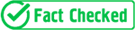
All iLive content is medically reviewed or fact checked to ensure as much factual accuracy as possible.
We have strict sourcing guidelines and only link to reputable media sites, academic research institutions and, whenever possible, medically peer reviewed studies. Note that the numbers in parentheses ([1], [2], etc.) are clickable links to these studies.
If you feel that any of our content is inaccurate, out-of-date, or otherwise questionable, please select it and press Ctrl + Enter.
Acne can ruin the best photo and no angle can save the shot when the rash is visible on the face. How to fix the situation? Perhaps you should mask the pimple well before shooting or you can neutralize the defect with the help of modern computer technologies, of which there are a great many today? Masking with foundation is unlikely to help, since all good cameras have high resolution properties that are able to capture and imprint every small detail.
Of course, the almighty Photoshop will come to the rescue, which is more correctly called the graphic editor Adobe Photoshop. This fairly easy-to-use program helps not only to retouch any image as desired, but also to create various effects, collages, and so on. In principle, today you can not particularly worry about makeup or skin defects, Photoshop will fix all this
Acne will not spoil the photo if you have any version of this program installed.
It is enough to follow the instructions and just try to process any photo.
- You need to run the program and open the file in the “main menu” section (upper left corner).
- Find the "Open" window, a list of folders will drop down from it, where you need to select the photo to be processed. Hover the cursor over it, and then click the "open" function. The photo is loaded into the program and is ready for processing.
- We find the main panel of the program, look for a special graphic tool called "spot healing brush". We point the cursor at the "brush" and in the list we select the next tool under the name that is significant in our case - "patch".
- Now you need to use the left side of the computer mouse to select the area on the photo that needs to be decorated, improved. Carefully outline the place of processing with a smooth line if possible.
- Then you need to move the selected area to a clean area of the skin. Holding the left mouse button on the defect, move it with the cursor to the nearby area. It turns out to be real "photo magic" - the pimple disappears, and clean skin is visible in its place.
- The procedure can be repeated as many times as you find pimples in your photo.
- Sometimes contours are visible in the area of defect displacement. We find a tool called "blur" in the main panel of the program, in the list we also look for the definition "blur", which we click on with the left mouse button.
- Using the left button, without releasing it, we “blur” the contours with smooth movements.
Acne won't ruin your photos if you don't have any before the photo shoot, but in addition to the magic editing program, there are a few more recommendations that will help make the photos truly spectacular.
- The skin needs to be prepared. If there are rashes, pigmented lesions or small pimples, you can try to hide them with the help of special correctors. Correctors should be applied in small dots and then carefully shaded. A greenish-tinted product should be applied to reddened areas, yellow areas of the skin are well masked by a lilac-tinted product according to the principle of contrasting color neutralization.
- If you have small pimples and rashes on your face, the foundation should be thick enough and matte.
- If the skin is not perfect, there are pimples and small defects on it, you need to carefully select the lighting, which should be frontal (the photographer and the model opposite each other). Any other lighting - from the side, from behind, will only aggravate and highlight skin problems in the picture.
Acne is not a hindrance to photography if you choose the right means to mask it, lighting for shooting. And everything else can be corrected with the help of the almighty Adobe Photoshop.

